U3A Brisbane is introducing the concept of Email Discussion Groups for the purpose of facilitating online discussion between class members. The idea is that each member of a particular class joins a dedicated email group in which they can exchange ideas, artworks, photos etc. with each other and the tutor. This page provides basic information to get started.
 Traditionally, tutors email class material to students and they may reply individually to the tutor. By using an email discussion group, everybody can participate in group discussion or exchange of class contributions, e.g. paintings, discussion papers, photographs etc. All participants see everyone's messages, and can choose to reply to the group. It is possible to do this via well-known existing platforms such as Facebook, WhatsApp etc. but these platforms require all members to subscribe and provide private information to companies that exploit personal data for commercial purposes.
Traditionally, tutors email class material to students and they may reply individually to the tutor. By using an email discussion group, everybody can participate in group discussion or exchange of class contributions, e.g. paintings, discussion papers, photographs etc. All participants see everyone's messages, and can choose to reply to the group. It is possible to do this via well-known existing platforms such as Facebook, WhatsApp etc. but these platforms require all members to subscribe and provide private information to companies that exploit personal data for commercial purposes.
After researching various alternatives, U3A Brisbane has chosen Groups.io as the recommended platform. It is easy for tutors to set up, and class members can join the group simply by clicking on a link supplied by the tutors and subscribing their email address. A tutor may establish multiple groups if they teach more than one class. Group members contribute by simply emailing a single address, e.g. xxxxxxx@groups.io, where xxxxxxx is your chosen name for the group (it must be a unique name), and they can attach images, documents etc. as with any email. In busy groups, it is possible to limit the number of emails received by changing the group to "Digest" mode, where a daily summary of contributions is sent to subscribers.
How to Start a Group (Only the tutor needs to do this)
First step is to create an account by joining Groups.io with your email address and password. After you log in, you will see a page with the following in the top banner:

Click on Find or Create a Group and then on this button at left of page:
![]()
You will then be asked to enter three fields, the Group Email Address prefix, the group Description, and the group Visibility:
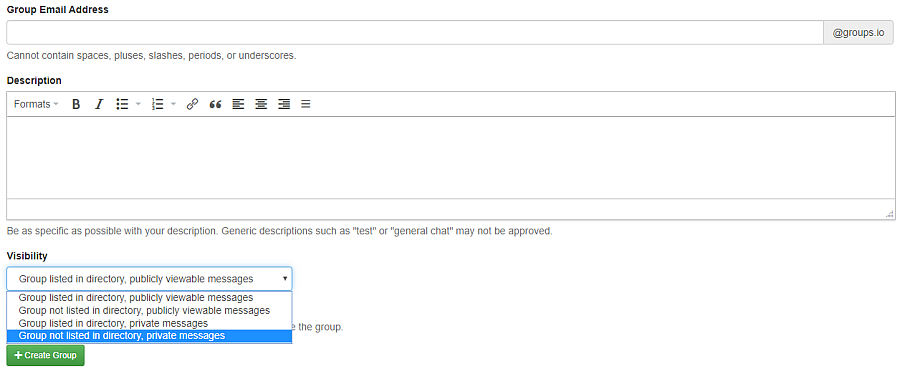
The Group Email Address prefix must be unique to distinguish it from other groups on the platform. It is suggested that you include "U3A" in the name, followed by a string unique to your class, preferably fairly short, e.g. U3Ah99, U3Afridayhistory etc.
The group Description should be a sentence or two describing the purpose of the group.
The group Visibility is extremely important. You don't want the group or its messages to be visible publicly, so make sure you set the Visibility option to Group not listed in directory, private messages.
Then click on the green Create Group button and your group is established. You will then see the administration page for the group. Click on the Settings tab on the left of the page:
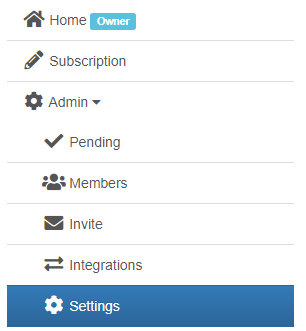
Scroll down to Spam Control. We strongly recommend that you set these parameters as follows:
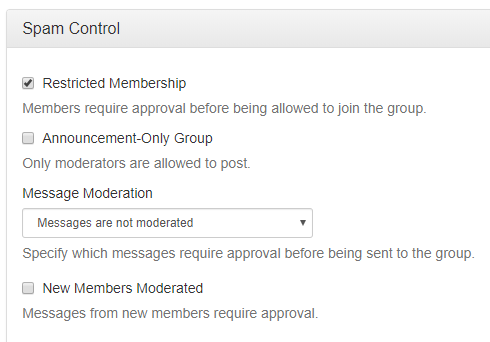
Scroll to the bottom of the page and click Update Group to save the settings.
Your group is now ready to use. The group will have a dedicated web page, which you will see at the top of the Admin page. It will look like: groups.io/g/xxxxxxxxx, where xxxxxxxxx is your group name.
Inviting Class Members to Join the Group
Method 1
Email class members, include the group webpage address, and invite them to join the group by going to that page. They will see a button to subscribe:

Members will receive an email asking them to hit Reply to join the group. The tutor will receive an email as each class member joins, asking you to approve. Simply reply to the email and the member is added to the group. You can also approve them in bulk by going to the Members > Pending Approval tab in the Admin menu.
Method 2
On the group's Admin page, click on the Invite tab in the menu on the left. You can then add individual addresses of class members and send them an Invitation to Join the group. They still need to be approved as above after they respond.
Participation in Group Discussions
All group members can participate in group discussions by sending an email to the group address, i.e. xxxxxxxx@groups.io, where xxxxxxxx is your chosen name for the group.
Getting Help
The U3A Brisbane IT team can answer questions or help you set up a group at:
If you have any tips or suggestions for additional information to add to this page, you are welcome to send to the help address. We have a test group for U3A Brisbane tutors to join and see how it works. Email the help address for instructions.
