As a tutor or class member you may often need to create Word or PowerPoint files, typically using many images and scaling them down within the application. It may not be realised that the full image scale/resolution is still retained in the file even though it now appears smaller, and this means that the file can often be quite large. It is better to scale the image size first, using an image manipulation tool such as IrfanView or Paint, but this can be tedious.
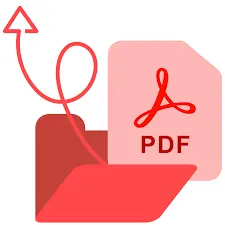 If the document is being used in a presentation, whether in the classroom or online via Zoom, etc., file size doesn't matter, but often the presentation needs to be sent to class members or others. This is typically done by saving as a PDF, which will also have full-scale images. Most email clients will object if attachments are larger than about 20MB so this can present a problem. Equally, a large PDF stored on a website means significant download bandwidth for the end user. In these days of mobile devices, excessive bandwidth usage can be a costly. If you have an Acrobat Pro subscription or alternative, PDFs can be compressed significantly, but those products are expensive.
If the document is being used in a presentation, whether in the classroom or online via Zoom, etc., file size doesn't matter, but often the presentation needs to be sent to class members or others. This is typically done by saving as a PDF, which will also have full-scale images. Most email clients will object if attachments are larger than about 20MB so this can present a problem. Equally, a large PDF stored on a website means significant download bandwidth for the end user. In these days of mobile devices, excessive bandwidth usage can be a costly. If you have an Acrobat Pro subscription or alternative, PDFs can be compressed significantly, but those products are expensive.One solution is to upload large files to cloud storage and provide a link, e.g. using WeTransfer (recommended), Dropbox, Google Drive, or iCloud.
This solves the email problem, but not the download size. But there are online facilities which can greatly reduce the size of PDFs, mostly by compressing the size of of embedded images without obvious loss of image quality. Here are examples of free PDF compression services:
PDF Candy
Preserves links to embedded videos. The free version is restricted to one conversion per hour.
https://pdfcandy.com/
Smallpdf
https://smallpdf.com/
Adobe Online Compress
https://www.adobe.com/au/acrobat/online/compress-pdf.html
Compression from the Source Application (Word, PowerPoint etc.)
Another method is to use existing image compression facilities within the original application, the existence of which is not widely known. Here is how it's done on Windows (Apple Mac has slightly different options):
In Word or PowerPoint, select Save as PDF. The screen then shows a More Options link:
Click on More Options. The next screen shows some options at the bottom. One is Optimize for Minimum Size, which works well.
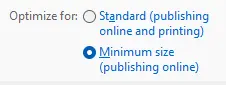 Another way is to use the Tools dropdown, which offers:
Another way is to use the Tools dropdown, which offers: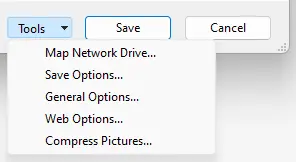
Selecting Compress Pictures allows you to choose the degree of image compression:
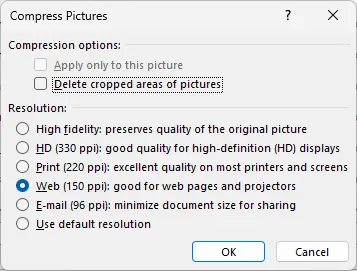
Selecting E-mail or Web will typically reduce the size of the resulting PDF (if it uses many images) to a fraction of what its size would otherwise be, e.g. down to less than 10% of original size. Visual inspection of the resultant PDF typically shows no obvious difference in appearance, and the file can then be emailed or placed on a website without file size concerns.
